In this blog post, I'll discuss a limitation in the Blazor framework and our new utility designed to address it.
As you may know, the Blazor framework does not provide any way to change a document's metadata at runtime (for document metadata: page title, meta tags, and other SEO-related data).
Our utility fixes this issue and is available free of charge.
How to Use the DevExpress SEO Metadata Utility
To get started, you'll need to add our SEO Metadata Utility to your project:
- Download the DevExpress Document Metadata project source code from GitHub.
- Add the Document Metadata project to your Blazor solution in Visual Studio.
Then follow these steps to learn how to configure the tool.
Server Side Blazor
I'll discuss the server side approach first. Details on the client-side approach are below.
How to Add Default Document Metadata
- Add the
DocumentMetadata component to a page header:
<head>
@(await Html.RenderComponentAsync<DocumentMetadataComponent>())
...
</head>- Call the
AddDocumentMetadata() extension method to register default document metadata:
using DevExpress.Blazor.DocumentMetadata;
namespace BlazorDemo.ServerSide
{
public class Startup
{
public void ConfigureServices(IServiceCollection services)
{
services.AddDocumentMetadata((IServiceProvider serviceProvider,
IDocumentMetadataRegistrator registrator) => {
registrator.Default()
.Title("Blazor UI Components")
...
});
}
...
}
}Note, the registrator.Default() method returns a document metadata builder. Use this builder to register metadata defaults for all pages:
registrator.Default()
.Base("~/")
.Charset("utf-8")
.TitleFormat("Demo: {0} | DevExpress")
.Viewport("width=device-width, initial-scale=1.0")
.OpenGraph("url", https://dxpr.es/2WogLq7)
...How to Add Custom Document Metadata
- You can also load metadata from a database, text file, or any other supported storage location. For example, in our demo application, we store the pages' metadata in a 'DemoConfiguration' section of the
appsettings.json file:
{
"DemoConfiguration": {
"SiteMode": false,
"DemoPages": [
{
"Url": "",
"Title": "Blazor UI Components",
"NavLinkText": "Overview",
"Icon": "images/Overview.svg",
"IsUpdated": true,
"TitleFormat": "Demos: {0} | DevExpress"
},
{
"Url": "GridColumnTypes",
"Title": "Grid - Column Types",
"Icon": "images/GridColumnType.svg"
},
...The following code loads metadata from appsettings.json:
services.Configure<DemoConfiguration> Configuration.GetSection("DemoConfiguration"));- Call the
AddDocumentMetadata() method to add custom metadata to web pages:
services.AddDocumentMetadata((serviceProvider, registrator) => {
var config = serviceProvider.GetService<IOptions<DemoConfiguration>>().Value;
config.RegisterPagesMetadata(registrator);
});The config.RegisterPagesMetadata() method populates the service with custom metadata. The following code assigns default metadata for all pages and also specifies the page title for each page:
public class DemoConfiguration
{
public List<DemoPageConfiguration> DemoPages { get; set; }
public void RegisterPagesMetadata(IDocumentMetadataRegistrator registrator)
{
registrator.Default()
.Charset("utf-8")
.TitleFormat("Demo: {0} | DevExpress");
DemoPages.ForEach(pageMetadata => {
IDocumentMetadataBuilder metadataBuilder = registrator.Page(pageMetadata.Url);
metadataBuilder.Title(pageMetadata.Title);
if (!string.IsNullOrEmpty(pageMetadata.TitleFormat))
metadataBuilder.TitleFormat(pageMetadata.TitleFormat);
});
}
}The TitleFormat() method sets the format for text assigned using the Title() method. If the page title format is not set then the page title is displayed as is.
Client-Side Blazor
Client-side Blazor apps present a challenge because they only render page markup after the web assembly has been loaded. Since search engine crawlers do not read web assembly files, they only get to scan simple HTML pages with static content and meta tags.
So, to update metadata for a client-side Blazor application, you'll need to create both a server-side and client-side Blazor projects. The client-side project code is compiled to a web assembly and will work in the end user's browser. While the server-side project will host the client-side project on your server, deliver the web assembly to the client,and handle requests to the server side. This approach is based on Microsoft's recommendation for Client-side Blazor applications with pre-rendering.
How to Add Default Document Metadata
If you want to add default meta tag set for all Blazor application pages, add metatags to the Page/_Host.cshtml page located in the server-side project. You can see an example of this here.
How to Add Custom Document Metadata
- Enable pre-rendering in your blazor application because it allows you to add page-specific meta tags and improve your website's SEO parameters. Start by adding a reference to your client-side Blazor project to the server-side Blazor project:
![DevExpress Blazor SEO Tool]()
Then call the app.UseClientSideBlazorFiles() method in the server-side application's Startup.cs file. Use the client-side application's Startup class as a generic parameter:
public void Configure(IApplicationBuilder app, IWebHostEnvironment env)
{
…
app.UseClientSideBlazorFiles<ClientSide.Startup>();
app.UseHttpsRedirection();
app.UseStaticFiles();
app.UseRouting();
app.UseEndpoints(endpoints =>
{
endpoints.MapDefaultControllerRoute();
endpoints.MapFallbackToPage("/_Host");
});
}- Once page pre-render is enabled, call the render the
RenderStaticComponentAsync() method with the DocumentMetadata component in the Page/_Host.razor page of your server-side Blazor application:
<head>
@(await Html.RenderStaticComponentAsync<DocumentMetadataComponent>())
</head>Note that no additional content is allowed inside the 'head' tags in this case.
- Register the
DemoConfiguration options and the DocumentMetadata service in both client-side and server-side Blazor projects:
services.AddSingleton<IOptions<DemoConfiguration>, ClientSideDemoConfiguration>(); services.AddDocumentMetadata((serviceProvider, registrator) =>
{
DemoConfiguration config = serviceProvider.GetService<IOptions<DemoConfiguration>>().Value;
config.RegisterPagesMetadata(registrator);
});The appsettings.json configuration file is not transferred to the client side. Therefore, page metadata is populated in the PopulateDemoPages() method of the DemoConfiguration class.
void PopulateDemoPages()
{
DemoPages.Add(new DemoPageConfiguration() {
Url = "",
Title = "Blazor UI Components",
NavLinkText = "Overview",
Icon = "images/Overview.svg",
IsUpdated = true,
TitleFormat = "Demos: {0} | DevExpress"
});
DemoPages.Add(new DemoPageConfiguration() {
Url = "GridColumnTypes",
Title = "Grid - Column Types",
Icon = "images/GridColumnType.svg"
});
…Since we have a reference to the client-side Blazor project in the server-side project, this class is available in both projects. You can use it in the server-side Blazor project instead of appsettings.json.
- Add the
DocumentMetadata component to the Components Application Builder in your client-side Blazor project:
public void Configure(IComponentsApplicationBuilder app)
{
app.AddComponent<App>("app");
app.AddComponent<DocumentMetadataComponent>("head");
}This way, the DocumentMetadata component renders content inside the 'head' HTML tag when an end-user changes web pages in a browser.
The SEO tool is now enabled.
Source code
You can find the SEO Metadata tool source code here:
https://github.com/DevExpress/Blazor/tree/master/tools/DevExpress.Blazor.DocumentMetadata
An example of a server-side Blazor application with the use of the SEO Metadata tool:
https://github.com/DevExpress/Blazor/tree/master/demo/BlazorDemo.ServerSide
An example of a client-side Blazor application with the use of the SEO Metadata tool:
https://github.com/DevExpress/Blazor/tree/master/demo/BlazorDemo.ClientSideWithPrerendering
Your Feedback Matters
![]()
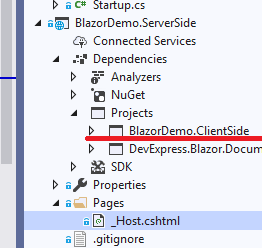






/02%20-%20Main%20menu.png)
/01%20-%20Reports.png)
/07%20-%20Filters.png)
/04%20-%20Report%20Details.png)
/03%20-%20Apps.png)
/06%20-%20App%20Detail.png)
/08%20-%20Statistics.png)








.png)







