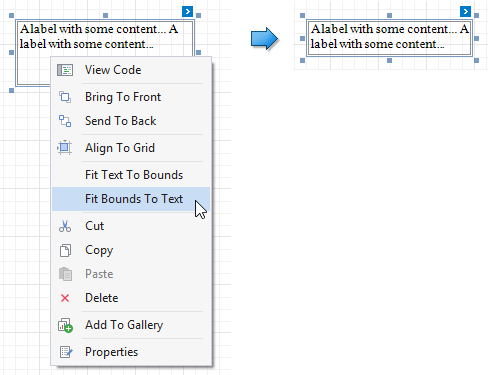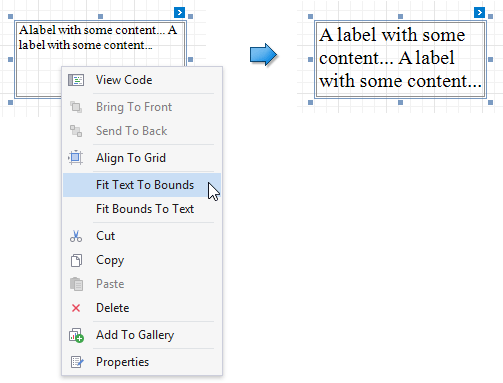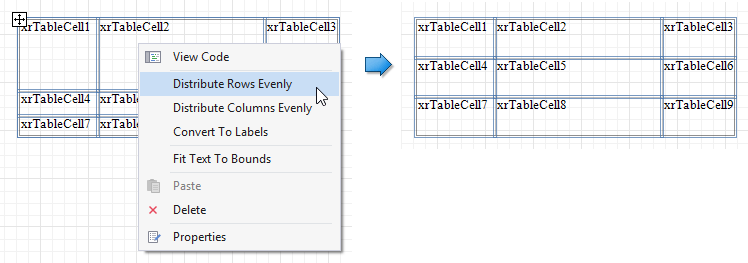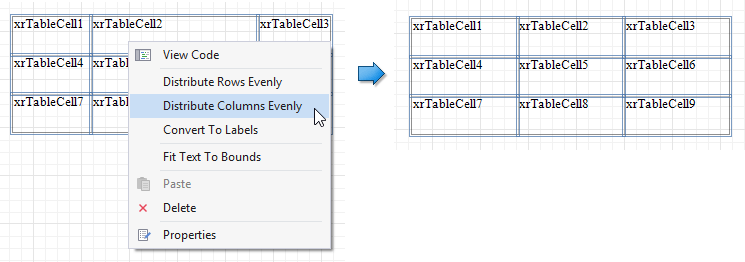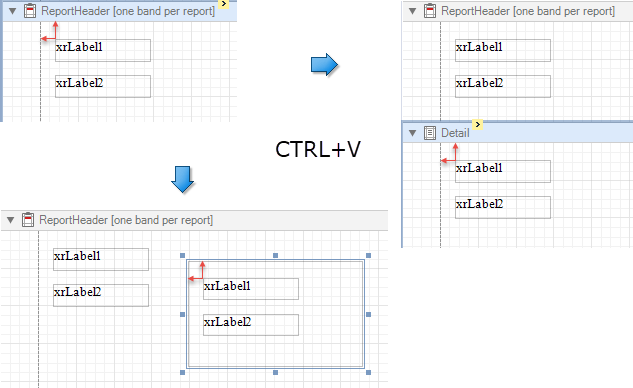As you've probably heard by now, during the last release cycle we've carried out a massive overhaul to enable DirectX rendering in our WinForms controls. Our Grid Control and Range Bar were the first ones to take advantage of the performance boost that comes with hardware acceleration. The R&D team remains super-excited about this and keeps working on DirectX support for more controls, one coming earlier than planned - with a v17.2 update.
Here's the state of things with DirectX painting in DevExpress WinForms.

PictureEdit with DirectX Rendering - Available with a v17.2 Update
Why PictureEdit, you might ask... Truth be told, we didn't have plans to update it, until a support ticket about painting performance has been submitted:
"I want to use the pictureEdit for displaying "large" images (5000 x 3510) and this works smooth with panning but once I zoom out once it becomes really slow and hardly usable. What's going on?"
Normally, the answer would blame the platform constraints, i.e. the slowness of WinForms and GDI+, and would ultimately be closed without being actually being resolved for the customer. But now, having laid the groundwork for DirectX rendering in our controls, we managed to roll out an updated control with fast rendering in a minor release that usually only includes bug fixes.
If you're interested in a faster PictureEdit, download and install the latest update. And remember, the new rendering mode should be manually enabled for each control, as described in this KB article.
Why Are We so Excited about This?
Once we provided the solution to the support ticket I mentioned above, the response was:
"Oh wow! That is SMOOTH."
This alone - our new-found ability to address customer problems beyond their expectation - is enough a reason for us to keep going. Here are a couple more reasons for us to be excited, outside of that particular use case:
- If you're suffering performance issues, the new rendering mode will solve them without you having to manually implement any speed-booster hacks. And if you search online, among those hacks the one most effective, yet most unrealistic would be "rendering with DirectX instead of GDI+", which is exactly what we do.
- If you've been considering a move to the WPF platform to gain performance improvements, maybe our new features will let you stay with WinForms and save the transition costs.
We're proud to be the only UI Control vendor who transforms WinForms experience in such a way.
What Comes Next?
I'll re-iterate what you might have already seen on our 2018 Roadmap. The next controls to get DirectX rendering will be TreeList and Chart, and we expect to release these updated versions in v18.1. Of course we'll continue working on more for later major releases, and will definitely take your feedback into account. So let us know if you're as excited about these changes as we are, and which controls do you think should be prioritized to receive new DirectX rendering.















 If you are an active v17.2 subscriber and you’d like to test these new features prior to the official release, please
If you are an active v17.2 subscriber and you’d like to test these new features prior to the official release, please 








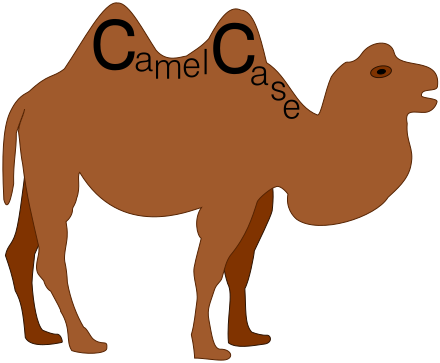

 Logify
Logify